12/10/2025 15:11:37
Cause of the problem
Consultations
Solution
I. Preparatory work before switching to MSDK's formal environment: account environment deployment
A. The game should go to Feiying system -> Game Management -> My Game-> Login Information -> The Formal Environment Configuration to fill in the information and click "Publish" to publish it to the formal environment.
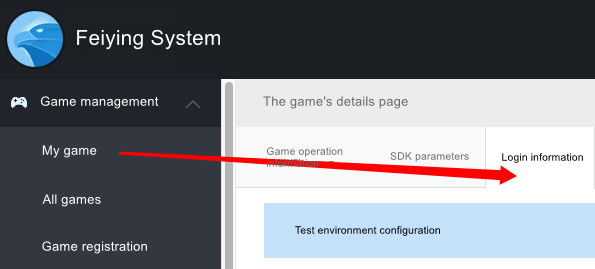
Precautions:
a. The accessing game needs to launch the above-mentioned process 3 days in advance (before the launch, it must take a screenshot of the data and notify MSDK Assistant of this);
b. It will take at least 3 days to finish unifying the account side's configuration. After the configuration is completed, MSDK Assistant will notify the game to switch to the formal environment of MSDK as soon as possible to make test and verification. For details, please refer to "II. How to switch to the formal environment of MSDK";
II. How to switch to the formal environment of MSDK
A. For the client development, please refer to MSDK environment configuration description to make the following modification.
- Modify the domain name. Fill in MSDK_URL in MSDKConfig.ini file with The formal environment's domain name;
- Before a game is officially released, it is recommended to turn off the DEBUG mode and set MSDK_DEBUG to 0.Close the log on the Unity C# side. Set MSDK.isDebug to false;
B. For the server development, it is needed to modify the request URL as The formal environment's domain name.
Precautions:
A. The client and server environments must be consistent. Otherwise, the inconsistency will lead to login authentication error 1105,"msg":"transfer gopenid to uid failed. current environment doesn't have this account {xxxxxx} please check environment configuration or query parameter";
B. It is strictly forbidden to perform stress test on the MSDK environment.
All rights reserved.