12/10/2025 15:11:37
Solution
I. View MSDK version number
1. Android
Go to Plugins/Android/gcloudsdk-msdk-core/AndroidManifest.xml to view, as shown in the figure below.
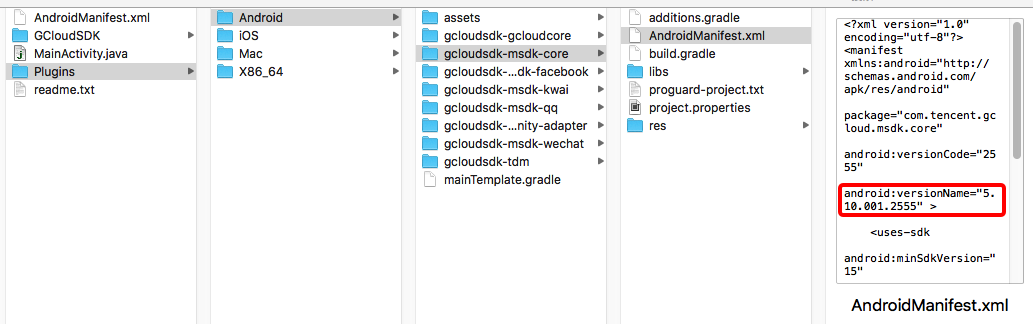
2. iOS
Go to Plugins/iOS/GCloudSDK/MSDKCore/MSDKCore.framework\Headers\MSDKCore.h to view, as shown in the figure below.
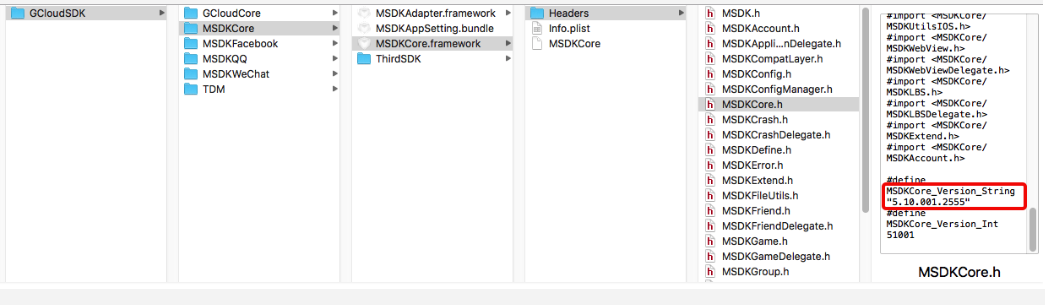
3. PC
Right click MSDKCore.dll and then go to "Properties ->Details ->File Version" to get it.
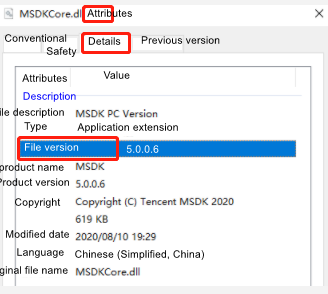
II. View MSDK plugins and corresponding third-party components' version numbers
As for details about the version numbers of plugins integrated in MSDK by default, please go to SDK version relationship description table to view. If you have upgraded a plugin separately, you can refer to the following content to view the corresponding third-party components' version numbers.
Warning:
If you have upgraded a TDM plugin separately, you need to refer to TDM official website -> Documentation Center -> Frequently Asked Questions -> View TDM Version Number documentation to view the corresponding version number. Other plugins can be viewed by the method described below.
1. Android
After getting the corresponding MSDK version number of a plugin through Plugins/Android/gcloudsdk-msdk-{plugin name}/AndroidManifest.xml, go to SDK version relationship description table to view the plugin's version number in. Taking viewing Facebook plugin as an example, the viewing process is shown in the figure below.
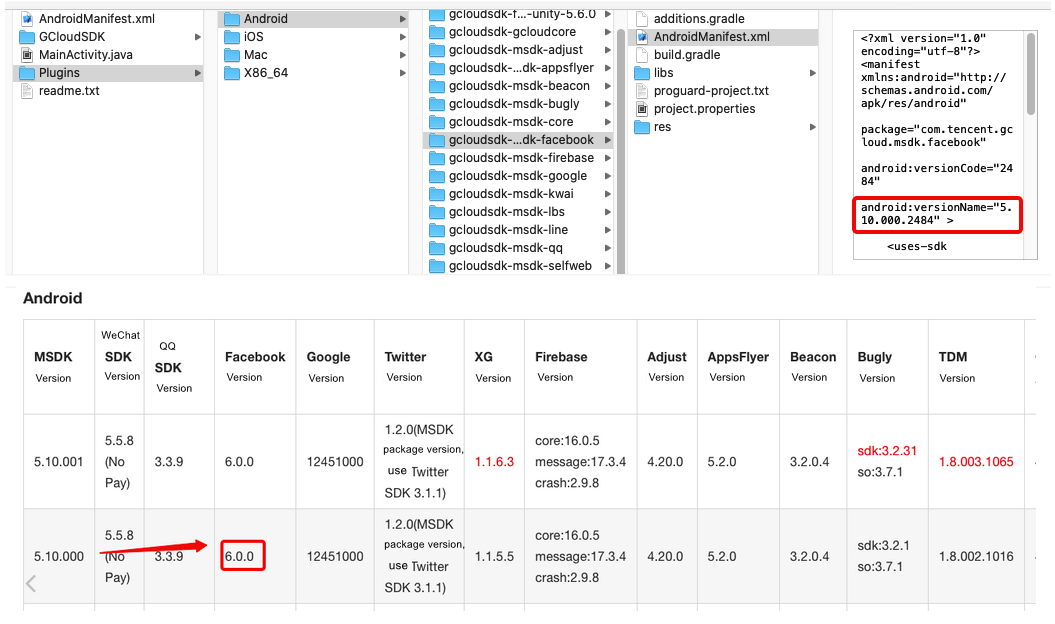
2. iOS
After getting the corresponding MSDK version number of a plugin through Plugins/iOS/GCloudSDK/MSDK{plugin name}/MSDK{plugin name}.framework/Headers/MSDK{plugin name}.h, go to go to SDK version relationship description table to view the plugin's version number. Taking viewing Facebook plugin as an example, the viewing process is shown in the figure below.

All rights reserved.